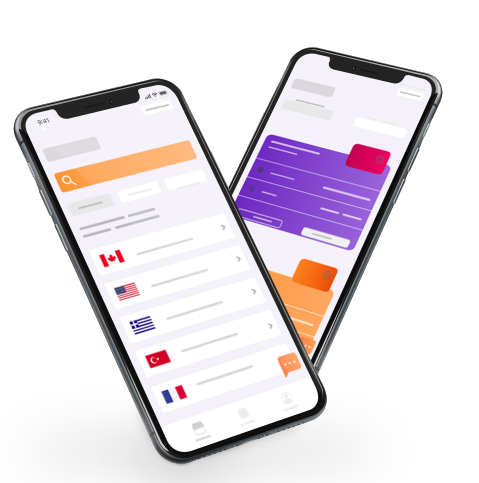1 Devices that support eSIM
The list below is constantly expanding as more eSIM compatible devices are released in the market. Please make sure that your device is eSIM-compatible and unlocked by your carrier before purchasing. Note that country and carrier specific restrictions as shared below may apply*.
*Apple
*samsung
* Google Pixel
Huawei
OPPO
SONY
2 Change my APN settings
Your APN is your device's "Access Point Name" and you may need to customize your device's APN settings to access data using some onet eSIMs. If APN settings are required for your eSIM, you can find APN details on your eSIM installation page by going to My eSIMs > Details > eSIM installation / Access data
3 Top up the eSIM
Only rechargeable eSIM cards can be charged. You can check if an eSIM is rechargeable or not under the Additional Information tab before purchasing. After purchasing, you can find the "Top up" option available for rechargeable eSIMs under the "My eSIMs" tab.
1. Log in to your Airalo account (make sure you are logged into the same account used to purchase the eSIM you wish to top up).
2. Go to My eSIMS
3. Tap on "Top up" on the eSIM you wish to add a new bundle to
4. Select the recharge package you want
If there is no "Top-up" button, or the button is not working, it means that the eSIM is not rechargeable, or there has been a change in the network operator for the eSIM. In this case, please purchase a new eSIM. Note: If the refill is not activated automatically, please follow the steps below:
Reboot your phone after charging the service
Turn Airplane mode on and off to restore the connection.
4 I'm getting the error "This code is no longer valid"
This error message appears when you try to add an eSIM that has been added before, or the QR code is partially scanned due to poor connectivity. To confirm whether or not an eSIM is installed, please proceed as follows:
Go to settings
Go to General
Tap About and scroll down
If your eSIM is installed and turned on, you should be able to view ICCID [NUMBER] + additional number as long as the eSIM line is "ON" under your cellular plans. Please note that if you remove the eSIM and try to reinstall it, it will not be possible!
On the other hand, if you are installing an eSIM for the first time, then this error message may be due to a poor connection, VPN enabled, or too many eSIMs installed on the device. Please follow the steps below to successfully install your eSIM:
Disable any VPN
Make sure you have a good and stable internet connection
Remove any eSIMs you are no longer using
Check if the software has been updated to the latest version
Try installing the eSIM with a different installation method than before
5 Install my eSIM
To know when you can install your eSIM, you must be aware of the activation policy.
Most eSIMs will only activate at the destination once it connects to a supported network or any of the supported networks.
On the other hand, there are eSIMs that will activate immediately once installed, regardless of location.
How do I know when my eSIM will be activated?
You should check your eSIM activation policy.
Before buying:
Find the country for which you want to buy an eSIM
Select the eSIM you want
Check out additional information
Click "Show more" to find the activation policy
After purchase:
Go to My eCards > Details > Show more > Activation Policy
The activation policy will either be as follows
“The validity period begins when the eSIM connects to any supported network(s): This means that you can install the eSIM before traveling without activating it. Once you reach the destination, you can connect by turning on your eSIM line as long as setup has been completed as mentioned on your eSIM installation page.
“Validity period begins on installation”: This means that your eSIM will be activated immediately once installed, thus, the validity period will begin even though you have not yet reached the destination.